Football team, "Pre-Olympic squad in 1972" is the first team to qualify for the Olympics after winning the qualifying exam held in Seol, South Korea. Under the management of Datuk Harun Idris, Malaysia which was then coached by Dave Mclaren coach of England beat Taiwan 3-0, South Korea 1-0, Japan 3-0 and the Philippines 6-0 to qualify as a representative of the Asian countries
MYRULL FYRDAUS
NEVER COME BACK
Sunday, 9 April 2017
golden tiger malaya
Recalling the glory days of Malaysian football team ...
Football team, "Pre-Olympic squad in 1972" is the first team to qualify for the Olympics after winning the qualifying exam held in Seol, South Korea. Under the management of Datuk Harun Idris, Malaysia which was then coached by Dave Mclaren coach of England beat Taiwan 3-0, South Korea 1-0, Japan 3-0 and the Philippines 6-0 to qualify as a representative of the Asian countries
Football team, "Pre-Olympic squad in 1972" is the first team to qualify for the Olympics after winning the qualifying exam held in Seol, South Korea. Under the management of Datuk Harun Idris, Malaysia which was then coached by Dave Mclaren coach of England beat Taiwan 3-0, South Korea 1-0, Japan 3-0 and the Philippines 6-0 to qualify as a representative of the Asian countries
THIS STORY NATIONAL hero of Lieutenant Adnan SAIDI
This entry should be published on February 13 last year, but above the mundane rigors and demands of this new bole-day run. The writing is expected to be a source of knowledge and reference to the story of courage Lt. Adnan Saidi with the 42-member contingent of French soldiers who have died fighting desperately to defend Permatang Pasir Panjang is not just remain a history written in the book only .
Adnan bin Saidi.
Or better known as Lt. Adnan Saidi was born in Kg Sungai Ramai, Kajang, Selangor in 1915. It is the oldest child in her family. Which also recorded adinkya sister is also a member of the military (one died from ships bombed the Japanese Army, 1939 and another survived the war and is now retired)
At the age of 18thn, Adnan entered the Malay Regiment (Malay Regiment) and was appointed to the rank of Sergeant in 1936. Soon promoted to Company-Sergeant-Major.
Then shipped again to Singapore to undergo officer training course leading to the rank of lieutenant. After completion of the course, he was appointed Head of the 7th Platoon, Company C.
Lt. Adnan Saidi married by a religious teacher in her village, Mrs. Sophia Young Pakih (died 1949) and blessed with three children (two males, one female) - the baby daughter died after the fall of Singapore
At the age of 18thn, Adnan entered the Malay Regiment (Malay Regiment) and was appointed to the rank of Sergeant in 1936. Soon promoted to Company-Sergeant-Major.
Then shipped again to Singapore to undergo officer training course leading to the rank of lieutenant. After completion of the course, he was appointed Head of the 7th Platoon, Company C.
Lt. Adnan Saidi married by a religious teacher in her village, Mrs. Sophia Young Pakih (died 1949) and blessed with three children (two males, one female) - the baby daughter died after the fall of Singapore
Kronologi Ringkas Pertempuran Permatang Pasir Panjang.
In 1941 Lt. Adnan Saidi placed in Pasir Panjang, Singapore and during World War II approaching, the last time he and his children and his wife (when the pregnant mother to their 3)
On Feb 13, 1942, the war started and Lt. Adnan Saidi with Company C provides excellent resistance to forced the Japanese to retreat.
At midnight on February 14, 1942 was Lt Adnan and Company C is directed to the Pt. 226 Opium Hill. On the afternoon of 14 May, Lt. Adnan Saidi and his troops managed to defeat the enemy and about 20 people have once again forced the Japanese to retreat.
Two hours later, the Japanese army launched a massive attack in the number of mass armies. The attack was defeated Lt. Adnan Saidi, 27, Head of Platoon No. 7 and C Company, 1st Brigade Malaya. With a number of smaller and lack of ammunition, Malay Regiment fought until the last drop of blood and reported more than 800 people have been defeated by an enemy soldier Lt. Adnan Saidi and regimen.
On Feb 13, 1942, the war started and Lt. Adnan Saidi with Company C provides excellent resistance to forced the Japanese to retreat.
At midnight on February 14, 1942 was Lt Adnan and Company C is directed to the Pt. 226 Opium Hill. On the afternoon of 14 May, Lt. Adnan Saidi and his troops managed to defeat the enemy and about 20 people have once again forced the Japanese to retreat.
Two hours later, the Japanese army launched a massive attack in the number of mass armies. The attack was defeated Lt. Adnan Saidi, 27, Head of Platoon No. 7 and C Company, 1st Brigade Malaya. With a number of smaller and lack of ammunition, Malay Regiment fought until the last drop of blood and reported more than 800 people have been defeated by an enemy soldier Lt. Adnan Saidi and regimen.
( Leftenan ) Adnan bin Saidi
1915 - 1942
Also to those who died in this battle.
Al Fatihah
Ai - Style To Design Logo
Another brief partnership for the engineering design of the logo in Adobe Illustrator. This technique combines the use of Pathfinder and Gradient to produce visually attractive logo.
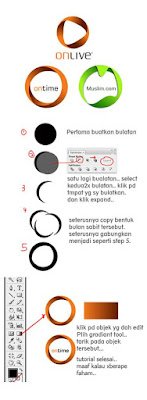
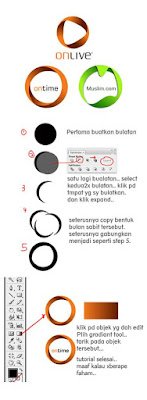
STEP 1:
Draw two circles using the Ellipse Tool.
Overlap the two circle each other
Draw two circles using the Ellipse Tool.
Overlap the two circle each other
STEP 2:
Select the two circles using the Selection Tool (black arrow).
Pathfinder panel of the window, click on the Minus Front
Select the two circles using the Selection Tool (black arrow).
Pathfinder panel of the window, click on the Minus Front
STEP 3:
As a result, the circle will be cut off. See the image above.
As a result, the circle will be cut off. See the image above.
STEP 4:
Copy and paste the last cut.
Copy and paste the last cut.
STEP 5:
Arrange and merge. As in the above image.
Arrange and merge. As in the above image.
STEP 6:
Using the Gradient Tool and the Gradient panel, enter the desired gradient color to every object earlier
Using the Gradient Tool and the Gradient panel, enter the desired gradient color to every object earlier
Color turned on Web & Devices?
Have you ever experienced a situation that you create the design using Adobe Photoshop changes color when you upload on the Web or on your mobile device?
This problem occurs when we use CMYK mode, a color mode of choice when we wanted to create a design for printing. Normally, when we want to save the image file design we have earned, we use the Save As and choose .JPEG as the image format. However, when the file is viewed in Web or device, its color changes from the original colors as the Web or the device will only read the color in RGB mode only
Use the Save for Web to save an image file in RGB mode even if your project file is set up in CMYK mode
Many color change when displayed on the Web or mobile devices
How would this happen? What has gone wrong?
How do you want to see the color of the image that has been set in CMYK mode?
Have you Save your image files using the Save for Web & Devices?
To see the same color as CMYK mode, you need to save the image file to your design by using the Save for Web / Save for Web & Devices. When you use this method, the color you select in Adobe Photoshop will be permanent and will not change when displayed on the Web, and devices. This is because the Save for Web & Devices have saved your image file in RGB mode even if you've set your project files in CMYK mode at first.
As a result, the color display on the Web, and devices will be the same as in Adobe Photoshop using CMYK mode
Saturday, 8 April 2017
Reverse Gradient Only twinkling eyes!
We like the design we have Gradient effect is not it? then see life in color!
For those who use Illustrator, would be familiar with the Gradient panel. To activate the Gradient panel, you can go to Menu Bar> Window> Gradient (Shortcut: F9).
For those who use Illustrator, would be familiar with the Gradient panel. To activate the Gradient panel, you can go to Menu Bar> Window> Gradient (Shortcut: F9).
Reverse Gradient and Switching Angle
When you use the Gradient, sometimes want to change direction as necessary gradient design. To change the direction of the gradient. Angle you have to change it. Suppose you want to change the direction of the Reverse Gradient, you only need to change a value of 0 to 180. Quick is not it?
BUT THERE IS MORE TO FAST!
Did you notice that there is an icon near the left side, near the Fill & Stroke?
Reverse Gradient Using Gradient Button
Just a click away, you've Gradient in 'Reverse' huh!
You will Gradient Gradient Angle Reverse without change.
You will Gradient Gradient Angle Reverse without change.
What are Linked Files?
In the process of graphic work, surely we will be required to make modifications to the draft design that we send to clients or employers. It is very confusing, especially when the material to be made that are too complex or too much. Therefore, designers must find ways to work more effectively
Linked File
Normally, whenever we place any files into Illustrator, it will be in the form of a Linked File. For Photoshop, Photoshop only CC and above existing functions
The files included in Illustrator by Place, usually appears in the form of a Linked File (There is a bar in the figure)
Linked File mean that we fail Place is still connected with the original file. Anything that happens in the original file, it will affect the Linked File.
A simple example is when we move the original file to another folder, there will be a warning message that is going out.
A simple example is when we move the original file to another folder, there will be a warning message that is going out.
Warnings will come out if the original file is in the 'Place' is missing or altered. The system will ask us to update the file
When Yes is selected in the previous warning, another warning will be removed because the system can not find lost files before and ask us to Replace a file link. Then, you are required to find the missing file to the 'link' re right files.
What is the difference between Magic Wand tool in Photoshop and Illustrator?
For anyone accustomed to using Adobe Photoshop, you will often use the selection tools, and one of the selection tools that are often used is the Magic Wand Tool.
Magic Wand Tool is easy to use for selection, especially when the area that we want to make a selection that has the same color or similar.
Did you know that, Adobe Illustrator has a similar tool?
Must function the same, is not it?
Although the names are the same, but how the tool works in Photoshop and Illustrator is slightly different.
Magic Wand Tool is easy to use for selection, especially when the area that we want to make a selection that has the same color or similar.
Did you know that, Adobe Illustrator has a similar tool?
Must function the same, is not it?
Although the names are the same, but how the tool works in Photoshop and Illustrator is slightly different.
Magic Wand Tool in Photoshop
Magic Wand tool in Photoshop will create a selection area on the same color or similar
Use the Magic Wand tool in Illustrator on the same images we use in Photoshop do not produce any selection area. As if only the bounding box that appears.
Magic Wand Tool in Illustrator
How exactly the Magic Wand Tool works in Illustrator?
As we know, Illustrator is a vector-based. Therefore, almost all the tools available in Illustrator only works on vector objects.
Function Magic Wand Tool in Illustrator is to select any vector objects that have the same properties (Fill Color / Stroke Color / Stroke Weight / Opacity / Blending Mode), even if the object is scattered.
As we know, Illustrator is a vector-based. Therefore, almost all the tools available in Illustrator only works on vector objects.
Function Magic Wand Tool in Illustrator is to select any vector objects that have the same properties (Fill Color / Stroke Color / Stroke Weight / Opacity / Blending Mode), even if the object is scattered.
Options for the Magic Wand tool in Illustrator
The main function of the Magic Wand tool in both the software is the same: to make a selection, just a little different in how it works. In Photoshop, the image selection area will produce selection, but in Illustrator, selection can not be performed on the image, but the vector objects and objects that are similar in character (Fill Color / Stroke Color / Stroke Weight / Opacity / Blending Mode) will be selected.
Subscribe to:
Comments (Atom)

















