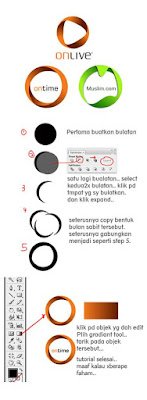
STEP 1:
Draw two circles using the Ellipse Tool.
Overlap the two circle each other
Draw two circles using the Ellipse Tool.
Overlap the two circle each other
STEP 2:
Select the two circles using the Selection Tool (black arrow).
Pathfinder panel of the window, click on the Minus Front
Select the two circles using the Selection Tool (black arrow).
Pathfinder panel of the window, click on the Minus Front
STEP 3:
As a result, the circle will be cut off. See the image above.
As a result, the circle will be cut off. See the image above.
STEP 4:
Copy and paste the last cut.
Copy and paste the last cut.
STEP 5:
Arrange and merge. As in the above image.
Arrange and merge. As in the above image.
STEP 6:
Using the Gradient Tool and the Gradient panel, enter the desired gradient color to every object earlier
Using the Gradient Tool and the Gradient panel, enter the desired gradient color to every object earlier
No comments:
Post a Comment